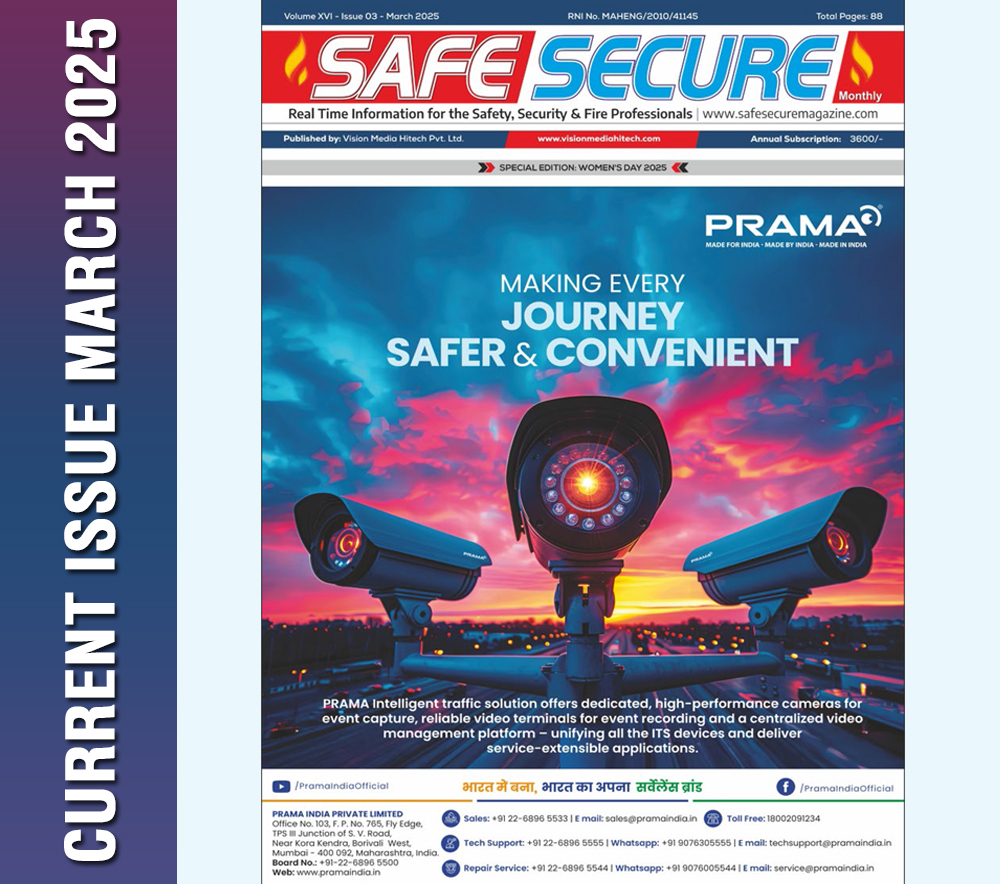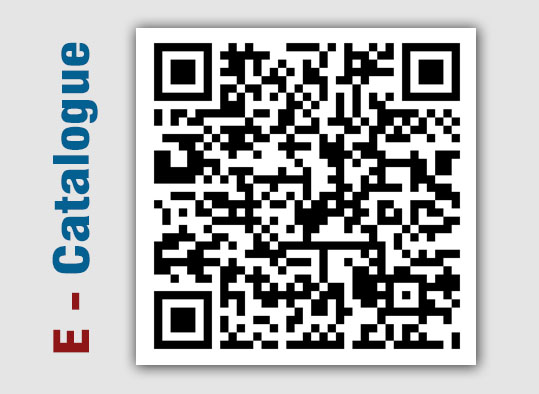Troubleshooting Guide: Intrusion Sensors and App Connectivity for Your Security System
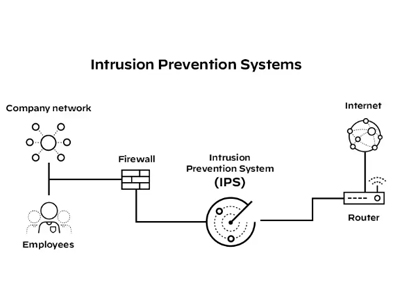
In a world where security is paramount, a reliable security
system is essential for ensuring the safety and protection of your property.
However, like any technology, occasional issues may arise, particularly
concerning intrusion sensors and app connectivity. If you're encountering
challenges with your security system, fear not. We've compiled a comprehensive
troubleshooting guide to help you resolve these issues efficiently.
1. Check Power
Supply:
Ensure that all intrusion sensors are powered adequately.
Dead or low batteries can lead to sensor malfunctions. Replace batteries as
needed and verify proper installation.
2. Verify Sensor
Placement:
Double-check the placement of intrusion sensors. They should
be securely mounted and positioned according to manufacturer guidelines,
avoiding any obstructions or interference that could affect performance.
3. Align Sensors
Correctly:
Confirm that sensors are aligned correctly with their
corresponding magnets. Misalignment can result in false alarms or failure to
detect intrusions. Adjust alignment if necessary and ensure a tight seal
between the sensor and magnet.
4. App Connectivity:
Ensure your mobile device is connected to a stable internet
connection, preferably Wi-Fi, for seamless access to the security app. Weak
connectivity can affect app functionality.
Check for updates to the security app and install them if
available. Updates often include bug fixes and improvements that may resolve
connectivity issues.
5. Review App
Settings and Permissions:
Review the settings and permissions of the security app on
your mobile device. Ensure the app has necessary permissions, such as access to
location services and notifications, for optimal functionality.
Restart the app or your mobile device to refresh connections
and settings.
6. Perform a System
Reboot:
If issues persist, try rebooting the security system by
power cycling the control panel or hub. This can reset the system and resolve
temporary glitches.
7. Contact Support:
If troubleshooting steps do not resolve the issues, don't
hesitate to reach out to our customer support team. Provide detailed
information about the symptoms and steps taken for faster resolution.





.png)